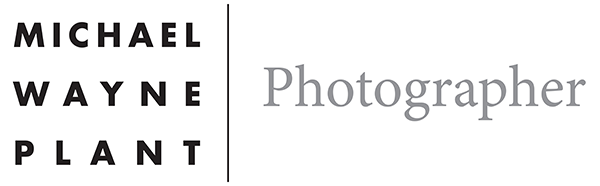Photographers Computer Monitor settings;
for web and print.
If you are doing any printing of your photographs you are going to have to set up your computer monitor to get the best from your prints. If you have ever sent your prints of somewhere and had them came back to dark then the primary reason for this is that your monitor is probably set at to point a setting. That is where setting the Luminance of your monitor is important. The reference for this article comes from: DPBestFlow.org If you want your images to look good on other computer screens there are suggestions for that as well below.
Luminance
Ideally set Monitor Brightness to 100 cd/m2
Luminance or brightness of the monitor is the most important setting (outside of creating a good colour profile) for screen-to-print matching. Monitor brightness is measured in candelas per square meter (cd/m2), also sometimes referred to as “nits”. The acceptable range is 80 cd/m2 to 120 cd/m2, with 100 cd/m2 being the most commonly recommended brightness for pre-press work. The brightness of the monitor is driven to a large degree by the brightness of the working environment. The brighter the working environment, the brighter the monitor will need to be.
The white point
For CMYK printing 5000K or D50 and for Web and RGB printing 6500K or D65. (this last setting will make your images look good on someone else’s computer.
The white point is the calibration setting on a monitor that determines the colour temperature.In photography colour temperature is expressed in Kelvin, eg 6500K. Another way I seen it expressed on computers is the so-called standard illuminant, expressed as D50, D65, etc. For most practical purposes you can use either unit of measure with your monitor calibration software. 5000K/D50 and 5500K/D55 are commonly used in CMYK reproduction, and 6500K/D65 is commonly used for general purpose and images on the web.
Native white point
The native white point is the default white point of a monitor. Most high-quality LCD monitors are very close to 6500K. Less expensive monitors and many Windows operating system monitors used to be quite a bit bluer, having a native white point set between 7300K and 9300K.
Gamma
Should be set at Gamma 2.2
Gamma is less important than white point and luminance for photographers because colour managed image editing applications such as Photoshop automatically adjust for gamma and display all images the same, regardless of monitor gamma. The Windows operating system default is a gamma close to 2.2, while Apple operating systems have used a native gamma of 1.8 up until the Snow Leopard version of OS 10. Most monitor hardware is designed to have a native gamma of 2.2 so many Mac users calibrate and profile their systems to 2.2 gamma. A few calibration/profiling software applications use a variable gamma curve called L* gamma. It is a slightly less linear version of 2.2 gamma which can result in slightly more shadow detail.
With thanks to the Society of Media Photographers and their website on digital workflow: DPBestFlow.org for the info on this.
However, it is important to realise that there are other opinions on this out there and what you are really aiming for is a print that matches your monitor, so where you view your prints is important and that is why you can spend quite a bit of money on viewing booths to see your prints in consistent light. See this link for prices: colorconfidence.com

http://xritephoto.com
http://www.speedgraphic.co.uk/exposure_accessories/xrite_colorchecker_passport/20112_p.html